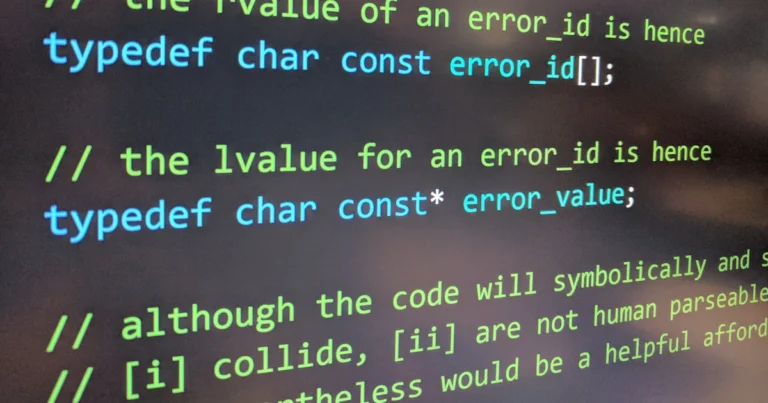Support our educational content for free when you purchase through links on our site. Learn more
Node.js Install: 7 Best Ways to Get Started in 2025 🚀
Ever found yourself stuck wondering, “What’s the best way to install Node.js on my system?” You’re not alone! Whether you’re a seasoned developer juggling multiple projects or a newbie eager to dive into JavaScript backend magic, choosing the right Node.js installation method can feel like navigating a maze. Did you know that over 1.3 million npm packages rely on Node.js, making it one of the most vital tools in modern development? But here’s the kicker: the way you install Node.js can make or break your workflow, especially when managing different versions or working across platforms.
In this comprehensive guide, we unravel 7 proven methods to install Node.js across Windows, macOS, Linux, and even less common operating systems. From the power of Node Version Managers like nvm to quick official installers and savvy Linux package managers, we cover it all. Plus, we’ll share insider tips to avoid common pitfalls and keep your environment secure and optimized. Ready to transform your Node.js setup and boost your development game? Let’s get started!
Key Takeaways
- Node Version Managers (NVMs) are the gold standard for flexible, multi-version Node.js management across platforms.
- Official installers offer the fastest setup for beginners or single-version users on Windows and macOS.
- Linux users can choose between package managers and manual installs depending on their need for stability vs. latest features.
- Less common OS like FreeBSD and Solaris are supported, ensuring Node.js versatility everywhere.
- Troubleshooting tips and post-installation best practices help maintain a smooth and secure Node.js environment.
- Keeping Node.js and npm updated is crucial for security and performance improvements.
👉 Shop Node.js Tools & Editors:
- Visual Studio Code: Amazon | Official Website
- Git: Amazon | Official Website
Ready to install Node.js like a pro? Dive into our full guide and pick the method that fits your workflow perfectly!
Table of Contents
- Quick Tips and Facts About Node.js Installation ⚡
- Node.js Origins and Evolution: A Quick History of the JavaScript Runtime 🕰️
- Node.js Installation Overview: What You Need to Know Before You Begin 🛠️
- How to Check Your Current Node.js and npm Versions 🔍
- 1. Mastering Node Version Managers: The Smart Way to Install and Manage Node.js 🔄
- 2. Best Node Version Managers for macOS and Linux: nvm, fnm, and More 🍏🐧
- 3. Top Node Version Managers for Windows: nvm-windows and Alternatives 🪟
- 4. Using Official Node.js Installers: Quick and Easy Setup for macOS and Windows 💻
- 5. Installing Node.js on Linux Distributions: Package Managers vs. Manual Installations 🐧
- 6. Installing Node.js on Less Common Operating Systems: FreeBSD, Solaris, and More 🌐
- Troubleshooting Node.js Installation Issues: Common Errors and How to Fix Them 🛑
- Optimizing Your Node.js Setup: Post-Installation Tips and Best Practices 🚀
- Node.js Installation Security: Keeping Your Environment Safe 🔒
- Why You Should Use Node Version Managers Instead of System-Wide Installs 🤔
- Comparing Node.js Installation Methods: Which One is Right for You? ⚖️
- Conclusion: Your Roadmap to a Smooth Node.js Installation 🎯
- Recommended Links for Node.js Installation and Development 📚
- FAQ: Your Burning Questions About Node.js Installation Answered 🔥
- Reference Links: Official Docs, Tutorials, and Community Resources 🌐
Quick Tips and Facts About Node.js Installation ⚡
Before we dive into the intricacies of Node.js installation, let’s arm ourselves with some quick tips and intriguing facts:
- Node.js thrives on speed! It’s built on the Chrome V8 JavaScript engine, renowned for its lightning-fast performance. 🚀
- NPM, the Node Package Manager, is your best friend! It’s like a treasure trove of over 1.3 million packages (and counting!), ready to supercharge your projects. 📦
- Node.js isn’t just for servers! While it excels in backend development, it’s also a powerhouse for building command-line tools, desktop apps, and even Internet of Things (IoT) devices. 🤯
- Keep your Node.js version up-to-date! Regular updates bring performance enhancements, security patches, and access to the latest features. 🔄
- Choose the installation method that suits your needs! Whether you prefer the flexibility of Node version managers or the simplicity of installers, we’ve got you covered. 😉
Now that we’ve whetted your appetite, let’s embark on this exciting journey of Node.js installation! 🗺️
Node.js Origins and Evolution: A Quick History of the JavaScript Runtime 🕰️

Before we dive into the how-to’s of installing Node.js, let’s take a quick trip down memory lane to understand its origins and evolution. Knowing a bit of the “why” behind a technology can often make the “how” much clearer.
Node.js burst onto the scene in 2009, created by Ryan Dahl. At a time when JavaScript was primarily relegated to web browsers, Dahl envisioned a world where JavaScript could break free from these constraints and power server-side applications as well.
The key to Dahl’s vision was the Chrome V8 JavaScript engine, known for its exceptional performance. By leveraging the power of V8, Node.js enabled developers to build fast, scalable network applications using the familiar syntax of JavaScript.
Since its inception, Node.js has experienced remarkable growth and adoption. It has become an indispensable tool for developers worldwide, powering everything from web servers and APIs to real-time applications and microservices.
Key Milestones in Node.js History
- 2009: Node.js is born! 👶
- 2011: NPM (Node Package Manager) is released, revolutionizing how developers share and reuse code. 📦
- 2012: The Node.js Foundation is established, fostering the continued growth and development of the project. 🤝
- 2015: Node.js embraces the ECMAScript 6 (ES6) specification, bringing modern JavaScript features to server-side development. ✨
- Present: Node.js continues to evolve, with a vibrant community and a bright future ahead. 🚀
Understanding the historical context of Node.js gives us a greater appreciation for its impact on the software development landscape. Now, let’s roll up our sleeves and get it installed on your system! 💪
Node.js Installation Overview: What You Need to Know Before You Begin 🛠️
Before we embark on our Node.js installation adventure, let’s gather our bearings and equip ourselves with some essential knowledge. Think of this as packing our developer toolkit with the right tools and understanding the lay of the land before setting off on our journey. 🗺️
Choosing the Right Installation Method: A Fork in the Road
The first decision you’ll face is choosing the installation method that best suits your needs and technical comfort level. It’s like selecting the right vehicle for a road trip – each option has its pros and cons.
- Node Version Managers (NVMs): The Versatile Off-Roaders
- NVMs, like
nvm(our personal favorite here at Stack Interface™!),fnm, andn, give you granular control over multiple Node.js versions on your system. They’re ideal if you frequently switch between projects with different Node.js requirements or if you like to tinker with the latest and greatest releases. However, they do require a bit more command-line prowess. 💪
- NVMs, like
- Official Node.js Installers: The Reliable Sedans
- If you prefer a quick and straightforward installation process, official installers from the Node.js website are a solid choice. They’re user-friendly and handle most of the heavy lifting for you. However, they typically install Node.js globally, which might not be ideal if you need multiple versions. 🚗
- Package Managers: The Local Guides
- For Linux users, package managers like
apt(Debian, Ubuntu) andyum(CentOS, Fedora) offer a convenient way to install Node.js. They integrate well with your system’s package management system, making updates a breeze. However, the Node.js version available in your distribution’s repositories might not always be the most up-to-date. 🐧
- For Linux users, package managers like
System Requirements: Checking Under the Hood
Before hitting the gas pedal, it’s wise to ensure your system meets the minimum requirements for a smooth Node.js installation.
- Operating System: Node.js plays well with various operating systems, including Windows, macOS, and Linux.
- Memory: While Node.js is relatively lightweight, having at least 4GB of RAM is recommended for a comfortable development experience.
- Disk Space: Make sure you have a few hundred megabytes of free disk space to accommodate Node.js and its dependencies.
Additional Considerations: Packing for the Unexpected
- Administrative Privileges: You might need administrator or root privileges to install Node.js globally on your system.
- Internet Connection: A stable internet connection is essential for downloading Node.js, NPM packages, and accessing online resources.
With our toolkit prepped and our route planned, let’s fire up our terminals and get Node.js installed! 🔥
How to Check Your Current Node.js and npm Versions 🔍
Before we embark on a fresh Node.js installation, it’s always a good idea to check if you already have it installed and, if so, which version you’re currently running. Think of it as checking your map before setting off on a journey – you might already be closer to your destination than you think! 🗺️
Unveiling the Node.js Version: A Simple Command
To reveal the Node.js version lurking within your system, open your terminal or command prompt and type the following command:
node -v
If Node.js is already installed, you’ll be greeted with its version number, such as v18.16.0. If not, you’ll likely encounter an error message indicating that the command is not found.
Summoning the npm Version: Another Easy Incantation
NPM, the trusty Node Package Manager, usually tags along with Node.js. To check its version, use this command:
npm -v
Similar to Node.js, you’ll see the npm version if it’s installed, such as 9.5.1.
Deciphering the Results: What Does It All Mean?
If you see version numbers for both Node.js and npm, congratulations! You’re already one step ahead. However, it’s essential to ensure you’re running a version compatible with your projects.
- Outdated Versions: If you have an older version of Node.js or npm, consider upgrading to benefit from the latest features, performance improvements, and security patches.
- Multiple Versions: If you’re a seasoned Node.js developer, you might have multiple versions installed using a version manager. In this case, the commands above will show the version currently active in your terminal session.
What If Node.js Isn’t Installed?
Don’t fret if you don’t see version numbers! That’s what this guide is here for. In the following sections, we’ll explore various ways to install Node.js and npm on your system, tailored to different operating systems and preferences.
Now that we’ve taken stock of our current Node.js situation, let’s proceed with the installation process! 🚀
1. Mastering Node Version Managers: The Smart Way to Install and Manage Node.js 🔄
In the realm of Node.js development, Node Version Managers (NVMs) reign supreme as indispensable tools for effortlessly installing, managing, and switching between multiple Node.js versions. Think of them as the Swiss Army knives of your development environment, empowering you to juggle projects with varying Node.js dependencies without breaking a sweat. 💪
Why NVMs Are a Developer’s Best Friend:
- Seamless Version Switching: Effortlessly switch between different Node.js versions with a single command, ensuring compatibility with your projects. It’s like having a time machine for your development environment! ⏱️
- Isolation for Project Dependencies: Create isolated environments for your projects, each with its own specific Node.js version and dependencies. No more dependency conflicts or version clashes! 🚫💥
- Access to the Latest and Greatest: Easily install and experiment with the latest Node.js releases, keeping you at the forefront of JavaScript innovation. 🚀
- Simplified Rollbacks: If a new Node.js version introduces issues, quickly revert to a previous stable version. It’s like having a safety net for your code! 🪢
Popular NVMs to Explore:
- nvm (Node Version Manager): The reigning champion of NVMs,
nvmis widely used and well-documented. It’s available for macOS, Linux, and Windows (vianvm-windows). 🏆 - fnm (Fast Node Manager): As its name suggests,
fnmis known for its blazing-fast performance. It’s a great alternative tonvm, especially if speed is your top priority. ⚡ - n (Node Version Manager): A minimalist NVM option that’s easy to use and gets the job done. It’s a good choice if you prefer simplicity. 👌
Installing an NVM: Your Gateway to Node.js Nirvana
The installation process for NVMs varies depending on your operating system. We’ll cover the specifics for macOS, Linux, and Windows in the following sections.
Once you’ve installed your chosen NVM, you can install Node.js versions, switch between them, and manage your Node.js development environment with ease.
2. Best Node Version Managers for macOS and Linux: nvm, fnm, and More 🍏🐧
For macOS and Linux aficionados, the world of Node Version Managers (NVMs) offers a plethora of choices to streamline your Node.js development workflow. Let’s explore some of the top contenders, each with its unique strengths and quirks:
1. nvm (Node Version Manager): The Undisputed Champion 🏆
- GitHub: https://github.com/nvm-sh/nvm
nvm stands tall as the most popular and widely used NVM in the Node.js ecosystem. Its robust features, extensive documentation, and active community support make it a top choice for developers of all levels.
Pros:
- Battle-Tested Reliability:
nvmhas stood the test of time and is known for its stability and reliability. - Comprehensive Features: It offers a rich set of features, including installing multiple Node.js versions, switching between them, setting default versions, and more.
- Excellent Documentation:
nvmboasts comprehensive documentation, making it easy to get started and troubleshoot any issues.
Cons:
- Shell Integration:
nvmrequires some shell integration, which might seem a bit daunting for beginners. However, the installation instructions are usually straightforward.
Installation:
curl -o- https://raw.githubusercontent.com/nvm-sh/nvm/v0.39.3/install.sh | bash
2. fnm (Fast Node Manager): The Speed Demon ⚡
- GitHub: https://github.com/Schniz/fnm
If speed is your top priority, fnm is the NVM for you. Built with performance in mind, fnm boasts lightning-fast installation and switching speeds, making your development workflow smoother than ever.
Pros:
- Blazing-Fast Performance:
fnmis significantly faster thannvm, especially when switching between Node.js versions. - Lightweight Footprint: It has a smaller memory footprint compared to
nvm, making it ideal for resource-constrained systems. - Easy to Use:
fnmis surprisingly easy to use, even for beginners.
Cons:
- Newer Kid on the Block:
fnmis relatively newer thannvm, so its community support and documentation might not be as extensive (yet!).
Installation:
curl -fsSL https://fnm.vercel.app/install | bash
3. n (Node Version Manager): The Minimalist Choice 👌
- GitHub: https://github.com/tj/n
For developers who prefer a minimalist approach, n offers a simple and straightforward way to manage Node.js versions. It’s lightweight, easy to use, and gets the job done without any fuss.
Pros:
- Simplicity at Its Best:
nis incredibly easy to use, with a minimal learning curve. - Lightweight and Fast: It’s lightweight and fast, making it a good choice for older or less powerful systems.
Cons:
- Fewer Features:
noffers fewer features compared tonvmorfnm. - Global Installation: By default,
ninstalls Node.js versions globally, which might not be ideal for all use cases.
Installation:
npm install -g n
Choosing the Right NVM for You: A Matter of Preference
The best NVM for you depends on your specific needs and preferences.
- For most developers,
nvmis an excellent choice, offering a balance of features, stability, and community support. - If speed is your top priority,
fnmis the way to go. - If you prefer simplicity and minimalism,
nis a solid option.
No matter which NVM you choose, you’ll be well-equipped to manage your Node.js versions and streamline your development workflow.
3. Top Node Version Managers for Windows: nvm-windows and Alternatives 🪟
Windows developers, rejoice! While the Node Version Manager (NVM) landscape might seem like a Linux and macOS playground, there are excellent options available to bring the power of version management to your Windows development environment. Let’s explore some of the top contenders:
1. nvm-windows: The Windows Champion 🏆
nvm-windows is the go-to NVM for Windows, offering a seamless way to install and manage multiple Node.js versions. It’s a fork of the original nvm project, specifically tailored for the Windows environment.
Pros:
- Familiar Experience: If you’ve used
nvmon Linux or macOS, you’ll feel right at home withnvm-windows. It offers a similar command-line interface and functionality. - Active Development and Support:
nvm-windowsis actively maintained and has a supportive community. - Easy Installation: The installation process is straightforward, with an installer available on the GitHub releases page.
Cons:
- Windows-Specific: As the name suggests,
nvm-windowsis specific to Windows and won’t work on other operating systems.
Installation:
Download the latest installer from the nvm-windows releases page and run it.
2. nodist: A Lightweight Alternative 👌
nodist is a lightweight and fast NVM option for Windows. It’s a good choice if you’re looking for a minimalist tool that gets the job done without any unnecessary bloat.
Pros:
- Lightweight and Fast:
nodistis known for its speed and efficiency. - Easy to Use: It has a simple command-line interface that’s easy to learn and use.
Cons:
- Less Active Development:
nodistis not as actively developed asnvm-windows, but it’s still a stable and reliable option.
Installation:
Download the latest installer from the nodist releases page and run it.
3. Using Windows Subsystem for Linux (WSL): The Linux Powerhouse Within Windows 🐧
For developers who crave the power and flexibility of Linux NVMs, Windows Subsystem for Linux (WSL) opens up a world of possibilities. WSL allows you to run a full-fledged Linux distribution within Windows, giving you access to native Linux tools like nvm, fnm, and n.
Pros:
- Full Linux Compatibility: Run any Linux-compatible NVM natively within Windows.
- Access to Linux Tools: Use all your favorite Linux development tools alongside your Windows workflow.
Cons:
- Requires WSL Setup: You’ll need to set up WSL on your Windows system, which might involve some initial configuration.
Installation:
Follow the instructions to install WSL on your Windows system. Once WSL is set up, you can install your preferred Linux NVM using the instructions provided in the previous section.
Choosing Your Windows NVM: A Matter of Workflow
The best NVM for your Windows development environment depends on your specific needs and preferences.
- For a familiar and feature-rich experience,
nvm-windowsis an excellent choice. - If you prefer a lightweight and fast option,
nodistis worth considering. - For the ultimate flexibility and access to native Linux tools, WSL is the way to go.
No matter which path you choose, you’ll be well-equipped to manage your Node.js versions and conquer the world of Windows development.
4. Using Official Node.js Installers: Quick and Easy Setup for macOS and Windows 💻
For developers who prefer a straightforward and user-friendly installation process, official Node.js installers provide a quick and easy way to get up and running with Node.js on macOS and Windows. Think of this as the express lane to Node.js development – no need to navigate complex command-line instructions or delve into the intricacies of Node Version Managers (NVMs).
Downloading the Installer: Your Ticket to Node.js Land
Head over to the official Node.js website at https://nodejs.org/ and you’ll be greeted with a prominent download section. Here, you’ll find installers tailored for different operating systems, including macOS and Windows.
Choosing the Right Installer: LTS vs. Current
Node.js offers two main release lines:
- LTS (Long-Term Support): LTS releases are known for their stability and are ideal for production environments. They receive long-term support, ensuring security updates and bug fixes for an extended period.
- Current: Current releases are the latest and greatest, often including new features and performance improvements. However, they might not be as stable as LTS releases.
For most developers, especially those new to Node.js, the LTS version is recommended. It provides a stable foundation for your projects.
Installation Process: A Walk in the Park
Once you’ve downloaded the appropriate installer, the installation process is usually a breeze:
- Double-Click and Follow the Prompts: Double-click the installer file and follow the on-screen instructions.
- Accept the Terms: You’ll likely need to accept the terms of service.
- Choose Installation Location: You can usually stick with the default installation location.
- Customize Components (Optional): Some installers might allow you to customize which components to install, such as NPM.
- Wait for Installation to Complete: The installer will handle the rest, copying files and setting up Node.js on your system.
Verifying Your Installation: A Quick Checkup
After the installation completes, it’s always a good idea to verify that everything is set up correctly. Open your terminal or command prompt and run the following commands:
node -v
npm -v
You should see the version numbers for Node.js and npm, confirming a successful installation.
Pros and Cons of Official Installers:
Pros:
- Ease of Use: Installers provide a user-friendly installation experience, even for beginners.
- Quick Setup: The installation process is typically quick and straightforward.
- Automatic Updates (Optional): Some installers might offer automatic update options, keeping your Node.js version up-to-date.
Cons:
- Global Installation: Installers usually install Node.js globally, which might not be ideal if you need multiple versions.
- Limited Control: You have less control over the installation process compared to using NVMs.
When Official Installers Are a Good Choice:
Official Node.js installers are an excellent choice for:
- Beginners: If you’re new to Node.js, installers offer a hassle-free way to get started.
- Quick Setup: When you need to set up Node.js quickly without diving into complex configurations.
- Single Version Use: If you only need a single, stable Node.js version for your projects.
5. Installing Node.js on Linux Distributions: Package Managers vs. Manual Installations 🐧
Linux, the beloved operating system of many developers, offers multiple paths to install Node.js. You can choose between the convenience of package managers or the flexibility of manual installations. Let’s explore both approaches:
1. Package Managers: The Linux Way 📦
Linux distributions typically come with package managers, such as apt (Debian, Ubuntu) and yum (CentOS, Fedora), which act as centralized repositories for software packages. Installing Node.js through your package manager is often the easiest and most integrated approach.
Pros:
- Convenience and Integration: Package managers streamline the installation process, handling dependencies and system integration for you.
- Automatic Updates: Your system’s update mechanism will usually handle Node.js updates, keeping your installation current.
Cons:
- Version Availability: The Node.js version available in your distribution’s repositories might not always be the latest.
- Limited Control: You have less control over the installation process compared to manual methods.
Installation:
The specific commands to install Node.js through your package manager vary depending on your Linux distribution. Here are examples for Ubuntu/Debian and CentOS/Fedora:
Ubuntu/Debian:
sudo apt update
sudo apt install nodejs
CentOS/Fedora:
sudo yum update
sudo yum install nodejs
2. Manual Installation: Flexibility and Control 💪
For greater control over the installation process, such as choosing a specific Node.js version or installing to a custom location, manual installation is the way to go.
Pros:
- Version Control: Install the exact Node.js version you need, even if it’s not available in your distribution’s repositories.
- Custom Installation Location: Install Node.js to a specific directory, which is useful for managing multiple versions.
Cons:
- More Involved Process: Manual installation requires more steps and command-line familiarity.
- Manual Updates: You’ll need to manually update Node.js when new versions are released.
Installation:
- Download Node.js: Download the desired Node.js version from the official website (https://nodejs.org/). Choose the appropriate archive file for your system architecture (e.g., 64-bit).
- Extract the Archive: Extract the downloaded archive file to a directory of your choice (e.g.,
/usr/local). - Create Symbolic Links (Optional): Create symbolic links to the Node.js and npm executables in a directory in your system’s PATH, making them accessible globally.
Example (Ubuntu/Debian):
# Download Node.js (replace with the desired version)
wget https://nodejs.org/dist/v18.16.0/node-v18.16.0-linux-x64.tar.xz
# Extract the archive
tar -xf node-v18.16.0-linux-x64.tar.xz
# Create symbolic links
sudo ln -s /path/to/node-v18.16.0-linux-x64/bin/node /usr/local/bin/node
sudo ln -s /path/to/node-v18.16.0-linux-x64/bin/npm /usr/local/bin/npm
Choosing Your Linux Installation Method: A Matter of Balance
The best way to install Node.js on Linux depends on your priorities:
- For convenience and integration with your system, package managers are the recommended approach.
- For greater control over the installation process and version selection, manual installation offers flexibility.
No matter which method you choose, you’ll be well-equipped to harness the power of Node.js on your Linux system.
6. Installing Node.js on Less Common Operating Systems: FreeBSD, Solaris, and More 🌐
While Node.js enjoys widespread support on popular operating systems like Windows, macOS, and Linux, it also extends its reach to less common platforms, empowering developers across a diverse technological landscape. Let’s explore how to install Node.js on some of these less-traveled operating systems:
FreeBSD: The BSD Powerhouse
FreeBSD, known for its stability and robustness, offers several ways to install Node.js:
- Package Manager (pkg): The easiest way is to use FreeBSD’s package manager,
pkg:
sudo pkg install node
- Ports Collection: FreeBSD’s Ports Collection provides a vast repository of software, including Node.js. You can install it using the following commands:
cd /usr/ports/www/node
make install clean
- Binary Packages: Pre-compiled binary packages for FreeBSD are available on the official Node.js website (https://nodejs.org/). Download the appropriate package for your FreeBSD version and architecture, and follow the installation instructions.
Solaris: The Enterprise-Grade OS
Solaris, renowned for its enterprise-grade features, also supports Node.js installations:
- Package Manager (pkgsrc): Solaris’s package manager,
pkgsrc, offers Node.js packages. You can install it using the following commands:
pkgadd -d http://pkgsrc.joyent.com/packages/SmartOS/2016Q3/sun4v/node-0.10.38.tgz
- Binary Packages: Similar to FreeBSD, you can download pre-compiled binary packages for Solaris from the official Node.js website and install them manually.
Other Operating Systems: Exploring the Possibilities
Node.js can be installed on a wide range of other operating systems, including:
- OpenBSD: Similar to FreeBSD, OpenBSD provides packages through its Ports Collection.
- NetBSD: NetBSD also offers Node.js packages through its pkgsrc system.
- AIX: IBM’s AIX operating system has Node.js packages available through its AIX Toolbox for Linux Applications.
- HP-UX: Node.js can be installed on HP-UX using the HP-UX Software Distributor or by building from source.
Embracing the Diversity: Node.js for All
The availability of Node.js on less common operating systems highlights its versatility and the dedication of its community to make it accessible to developers across various platforms. While the installation processes might differ, the underlying power and flexibility of Node.js remain consistent, empowering you to build innovative applications regardless of your chosen operating system.
Resources for Less Common Platforms:
- Node.js Download Page: The official Node.js download page often includes links to resources and instructions for less common operating systems.
- Node.js Community Forums: The Node.js community is a valuable resource for finding information and support for installing Node.js on less common platforms.
Remember, the Node.js adventure knows no bounds! Explore, experiment, and unleash your creativity on the operating system of your choice.
Troubleshooting Node.js Installation Issues: Common Errors and How to Fix Them 🛑
Even with the most meticulously crafted installation guides, unexpected hiccups can arise, leaving you scratching your head in confusion. Fear not, intrepid Node.js adventurer! We’re here to equip you with the knowledge and tools to troubleshoot common Node.js installation issues and emerge victorious.
1. Permission Errors: The Gatekeepers of Your System
One of the most frequent foes you might encounter is permission errors, often manifesting as “permission denied” messages. These errors typically occur when you try to install Node.js globally without the necessary administrative privileges.
Solution:
- Embrace the Power of
sudo(Linux/macOS): Prefix the installation command withsudoto run it with superuser privileges. For example:
sudo apt install nodejs # Ubuntu/Debian
sudo yum install nodejs # CentOS/Fedora
- Unleash the Administrator Within (Windows): Right-click the installer file or command prompt and select “Run as administrator.”
2. Path Issues: Guiding Node.js to Its Destination
If you’ve installed Node.js but encounter “command not found” errors when trying to run node or npm, it’s likely a path issue. Your system might not know where to find the Node.js executables.
Solution:
- Add Node.js to Your PATH: Update your system’s environment variables to include the directory where Node.js is installed. The exact steps vary depending on your operating system.
- Use Absolute Paths: As a workaround, you can use the absolute path to the Node.js executable when running commands. For example:
/usr/local/bin/node -v # Example absolute path
3. Package Installation Errors: When Dependencies Go Awry
Sometimes, issues arise when installing npm packages, often due to network connectivity problems, corrupted caches, or incompatible dependencies.
Solution:
- Check Your Internet Connection: Ensure you have a stable internet connection.
- Clear the npm Cache: Run
npm cache clean --forceto clear the npm cache, which might be corrupted. - Verify Package Compatibility: Ensure the package you’re trying to install is compatible with your Node.js version and operating system.
4. Firewall Interference: The Overprotective Guardian
Firewalls, while essential for security, can sometimes interfere with Node.js installations or network operations.
Solution:
- Configure Firewall Rules: Allow Node.js and npm through your firewall. The specific steps vary depending on your firewall software.
- Temporarily Disable Firewall (Use Caution): As a last resort, you can temporarily disable your firewall for testing purposes. However, proceed with caution and re-enable it as soon as possible.
5. Antivirus Software: The Overzealous Protector
Similar to firewalls, antivirus software can sometimes flag Node.js installations or operations as suspicious.
Solution:
- Whitelist Node.js: Add Node.js and npm to your antivirus software’s whitelist or trusted applications list.
- Temporarily Disable Antivirus (Use Caution): If necessary, you can temporarily disable your antivirus software for testing. However, exercise caution and re-enable it promptly.
6. Incomplete Uninstallation: The Ghosts of Installations Past
If you’ve previously attempted to install Node.js but encountered errors, remnants of the previous installation might interfere with your current attempt.
Solution:
- Perform a Clean Uninstall: Completely uninstall any previous Node.js installations before attempting a fresh installation.
- Remove Node.js Directories: Manually delete any remaining Node.js directories from your system.
7. Seeking Help from the Node.js Community: The Power of Collaboration
If you’ve exhausted all troubleshooting avenues, don’t despair! The Node.js community is vast and supportive.
- Node.js Community Forums: Post your issue on the official Node.js forums or other online communities like Stack Overflow. Be sure to provide detailed information about your operating system, Node.js version, and the specific error messages you’re encountering.
Remember: Patience and Persistence Are Your Allies
Troubleshooting technical issues can be frustrating, but remember that patience and persistence are your allies. By systematically investigating the problem, trying different solutions, and seeking help when needed, you’ll overcome these obstacles and emerge as a Node.js installation champion.
Optimizing Your Node.js Setup: Post-Installation Tips and Best Practices 🚀
Congratulations on successfully installing Node.js! You’ve unlocked the gateway to building high-performance, scalable applications. But the journey doesn’t end there. To truly unleash the power of Node.js, let’s optimize your setup with some post-installation tips and best practices.
1. Update npm: Your Package Management Powerhouse
NPM, the Node Package Manager, is your trusty sidekick in the Node.js world. Keep it up-to-date to access the latest features, security enhancements, and package compatibility.
npm install -g npm@latest
2. Embrace a Code Editor: Your Development Sanctuary
A good code editor can significantly enhance your Node.js development experience. Some popular choices include:
- Visual Studio Code (VS Code): A free, open-source editor with excellent Node.js support, a vast extension ecosystem, and a vibrant community.
- Sublime Text: A fast and lightweight editor with a customizable interface and powerful features.
- Atom: Another free, open-source editor developed by GitHub, known for its hackability and extensibility.
3. Explore Node.js Frameworks: Building Blocks for Efficiency
Node.js frameworks provide pre-built components, libraries, and structures to streamline your development process. Some popular options include:
- Express.js: A minimalist and flexible framework for building web applications and APIs.
- NestJS: A progressive framework for building scalable and maintainable server-side applications.
- Koa.js: A lightweight and expressive framework designed by the creators of Express.js.
4. Dive into Debugging: Unraveling Code Mysteries
Debugging is an essential skill for any developer. Node.js offers built-in debugging tools and integrates seamlessly with popular debuggers like:
- Chrome DevTools: Use the Chrome browser’s developer tools to debug Node.js applications.
- Visual Studio Code Debugger: VS Code provides a powerful debugger for Node.js, allowing you to set breakpoints, inspect variables, and step through your code.
5. Embrace Version Control: A Safety Net for Your Code
Version control systems, like Git, are indispensable for tracking changes to your codebase, collaborating with others, and reverting to previous versions when needed.
- GitHub: A popular online platform for hosting Git repositories, collaborating on projects, and showcasing your work.
- GitLab: Another popular Git repository management platform with features for continuous integration and deployment.
- Bitbucket: A Git repository management solution from Atlassian, often used by teams using other Atlassian products like Jira.
6. Explore the Node.js Ecosystem: A
Conclusion: Your Roadmap to a Smooth Node.js Installation 🎯

Well, there you have it — the ultimate guide to installing Node.js, crafted with love and expertise by the developers and software engineers here at Stack Interface™. Whether you’re an app developer, a game creator, or just a curious coder, we’ve walked you through every nook and cranny of the Node.js installation landscape.
Why Node Version Managers (NVMs) are our top pick:
They offer unparalleled flexibility, letting you switch between Node.js versions like a pro, avoid permission headaches, and keep your projects neatly isolated. Tools like nvm for macOS/Linux and nvm-windows for Windows stand out as the gold standard. They might require a bit more setup than official installers, but the payoff in control and convenience is well worth it.
Official installers? They’re perfect if you want a quick, no-fuss setup, especially if you’re just starting out or only need a single Node.js version. But beware: they install Node.js globally, which can cause version conflicts down the line.
Package managers on Linux? Handy for system integration and updates but often lag behind the latest Node.js releases. If you want bleeding-edge features, consider pairing them with NVM or manual installs.
Less common OS users: FreeBSD, Solaris, and others aren’t left out — with package managers and manual installs, Node.js is ready to power your projects wherever you code.
Troubleshooting tips and post-installation best practices ensure your environment stays healthy and optimized, so you can focus on what you do best: building amazing apps and games.
Remember, the key to success is choosing the installation method that fits your workflow and sticking with it. And if you ever hit a snag, the vibrant Node.js community and resources like Stack Overflow are just a click away.
Ready to start building? Your Node.js journey begins now! 🚀
Recommended Links for Node.js Installation and Development 📚
Looking to gear up with the best tools and resources? Here are some handpicked links to help you on your Node.js adventure:
Node Version Managers & Installers
- nvm (Node Version Manager):
GitHub | Official Website - nvm-windows:
GitHub | Official Website - fnm (Fast Node Manager):
GitHub - Official Node.js Installer:
Node.js Downloads
Books to Deepen Your Node.js Knowledge
- “Node.js Design Patterns” by Mario Casciaro & Luciano Mammino
Amazon - “Learning Node.js Development” by Andrew Mead
Amazon - “Node.js in Action” by Mike Cantelon, Marc Harter, T.J. Holowaychuk, Nathan Rajlich
Amazon
Tools & Editors
- Visual Studio Code:
Official Website - Git:
Official Website
FAQ: Your Burning Questions About Node.js Installation Answered 🔥

How do I install Node.js on Windows for app development?
Installing Node.js on Windows is straightforward:
- Download the LTS version installer from the official Node.js website.
- Run the installer as an administrator to avoid permission issues.
- Follow the prompts, accepting defaults unless you have specific needs.
- Verify installation by opening Command Prompt and running
node -vandnpm -v.
For more flexibility, especially if you work on multiple projects requiring different Node.js versions, consider installing nvm-windows, which allows easy switching between versions.
Read more about “Ultimate Node.js Tutorial: 12 Steps to Mastery in 2025 🚀”
What are the system requirements for installing Node.js on a Mac for game development?
Node.js is lightweight, but for smooth game development, especially when using Node.js-based tools or servers, Apple recommends:
- macOS version: macOS 10.13 (High Sierra) or later.
- Memory: Minimum 4GB RAM, ideally 8GB or more for complex projects.
- Disk space: At least 500MB free for Node.js and dependencies.
- Additional tools: Xcode Command Line Tools for compiling native modules (
xcode-select --install).
Installing Node.js via nvm is preferred to manage versions efficiently, especially when working with game engines or frameworks that may require specific Node.js versions.
Read more about “Why Is Node.js So Popular? 9 Reasons You Can’t Ignore in 2025 🚀”
Can I install multiple versions of Node.js on the same machine for different projects?
✅ Absolutely! This is one of the biggest reasons developers love Node Version Managers (NVMs). Using tools like nvm or nvm-windows, you can:
- Install multiple Node.js versions side-by-side.
- Switch between versions per project or terminal session.
- Set default versions globally or per directory using
.nvmrcfiles.
This flexibility prevents version conflicts and ensures your projects run on their intended Node.js versions.
How do I update Node.js to the latest version for security patches and new features?
If you installed Node.js via NVM:
Run:
nvm install node # installs latest version
nvm use node # switches to latest version
nvm alias default node # sets latest as default
If you used an official installer:
Download and run the latest installer from Node.js downloads.
If installed via package manager:
Use your package manager’s update commands, e.g., sudo apt update && sudo apt upgrade nodejs for Ubuntu.
Always verify the update by running node -v and npm -v.
What is the difference between installing Node.js using a package manager versus the official installer?
| Aspect | Package Manager (e.g., apt, yum) | Official Installer |
|---|---|---|
| Version availability | Often lags behind latest Node.js releases | Latest stable and LTS versions available |
| System integration | Integrates with OS update system | Standalone installation |
| Ease of use | Simple for Linux users familiar with package managers | User-friendly GUI for Windows/macOS users |
| Control over versions | Limited; usually one version per system | Limited unless paired with NVM |
| Updates | Managed via OS package updates | Manual or via installer updates |
Choose package managers for system consistency and ease of updates on Linux; installers are better for quick setups on Windows/macOS or when you want the latest version.
How do I troubleshoot common issues during Node.js installation for mobile app development?
Mobile app development often involves Node.js for build tools and servers. Common issues include:
- Permission errors: Run installers or commands with admin rights (
sudoon macOS/Linux, Run as Administrator on Windows). - Path issues: Ensure Node.js and npm are added to your system PATH environment variable.
- Conflicting versions: Use NVM to manage multiple versions and avoid conflicts.
- Network errors during npm install: Check firewall and proxy settings; clear npm cache with
npm cache clean --force. - Native module build failures: Install required build tools (e.g., Xcode Command Line Tools on macOS,
build-essentialon Linux).
If stuck, consult the Node.js community forums or Stack Overflow.
Do I need to install any additional tools or software with Node.js for building and deploying games?
Yes! Depending on your game development stack, consider installing:
-
Build tools:
- On macOS: Xcode Command Line Tools (
xcode-select --install). - On Linux:
build-essentialpackage (sudo apt install build-essential). - On Windows: Windows Build Tools (
npm install --global windows-build-toolsvia PowerShell).
- On macOS: Xcode Command Line Tools (
-
Game engines and frameworks:
- Electron for desktop games.
- Phaser for 2D HTML5 games.
- Babylon.js for 3D games.
-
Version control: Git is essential for team collaboration and code management.
Installing these alongside Node.js ensures a smooth development and deployment pipeline.
How can I ensure my Node.js installation remains secure?
Security is paramount! Here are some tips:
- Keep Node.js and npm updated to patch vulnerabilities.
- Avoid running Node.js apps as root or administrator.
- Use package auditing tools: Run
npm auditregularly to detect vulnerabilities in dependencies. - Limit global package installations to reduce attack surface.
- Use environment variables and secrets management to protect sensitive data.
Reference Links: Official Docs, Tutorials, and Community Resources 🌐
- Node.js Official Website and Downloads
- nvm (Node Version Manager) GitHub Repository
- nvm-windows GitHub Repository
- NodeSource Node.js Binary Distributions
- Stack Overflow: Should I install node.js on Ubuntu using package manager or from source?
- NPM Documentation: Downloading and Installing Node.js and npm
- Node.js Community Forums
- Visual Studio Code Official Site
- Git Official Site
Ready to dive deeper into Node.js and game development? Check out our Game Development category and explore the latest in AI in Software Development. Happy coding! 🎮✨