Support our educational content for free when you purchase through links on our site. Learn more
Node.js Install: The Ultimate Guide [2024]
Have you ever wanted to harness the power of Node.js but found yourself overwhelmed by the installation process? Look no further! In this comprehensive guide, we will walk you through everything you need to know about installing Node.js. From quick tips and facts to a step-by-step breakdown, we’ve got you covered. So, let’s dive in and get you up and running with Node.js!
Table of Contents
- Quick Answer
- Quick Tips and Facts
- Background
- Installation Methods
- Additional Platforms
- FAQ
- Conclusion
- Recommended Links
- Reference Links
Quick Answer
Installing Node.js is a breeze! Whether you’re a beginner or an experienced developer, you have multiple options to choose from. The latest LTS version, 20.10.0, is recommended for most users. You can download Node.js as source code or pre-built installers for various platforms. Let’s explore the installation methods in more detail.
CHECK PRICE on: Amazon | Walmart | eBay
Quick Tips and Facts
Before we dive into the installation process, here are some quick tips and facts about Node.js:
- Node.js is an open-source, cross-platform JavaScript runtime environment that allows you to run JavaScript code outside of a web browser.
- It uses an event-driven, non-blocking I/O model, making it lightweight and efficient for building scalable network applications.
- Node.js comes bundled with npm (Node Package Manager), which is a powerful tool for managing dependencies and libraries for your Node.js projects.
- The latest LTS (Long-Term Support) version of Node.js is 20.10.0, which includes npm 10.2.3.
- LTS versions are recommended for most users as they provide stability and long-term support, while current versions offer the latest features and improvements.
Background

Before we jump into the installation methods, let’s take a moment to understand the background and history of Node.js. Understanding the origins of Node.js can help you appreciate its power and versatility.
Node.js was created by Ryan Dahl in 2009 as a way to build scalable network applications using JavaScript. At the time, JavaScript was primarily used for client-side scripting in web browsers. Dahl wanted to leverage JavaScript’s simplicity and ubiquity on the server-side as well.
Node.js is built on top of the V8 JavaScript engine, which was originally developed for Google Chrome. This engine compiles JavaScript code into machine code, making it blazing fast and efficient. Node.js also introduced the concept of event-driven, non-blocking I/O, which allows for high concurrency and scalability.
Since its release, Node.js has gained immense popularity among developers and has become a go-to choice for building web servers, APIs, real-time applications, and even desktop applications.
Installation Methods
Now that you have a solid understanding of Node.js, let’s explore the different installation methods available to you. Whether you’re using Windows, macOS, or Linux, there’s a method that suits your needs.
Method 1: Official Node.js Installer
The easiest way to install Node.js is by using the official Node.js installer. Here’s how you can do it:
- Visit the official Node.js website at nodejs.org.
- On the homepage, you’ll find the download button for the LTS version. Click on it to start the download.
- Once the installer is downloaded, run it and follow the on-screen instructions.
- During the installation process, you can choose the installation directory and customize the setup according to your preferences.
- After the installation is complete, open your command prompt or terminal and type
node -vto verify that Node.js is installed correctly.
Shop Node.js on: Amazon | Walmart | eBay
Method 2: Package Managers
If you’re comfortable using package managers, you can install Node.js using the following commands:
-
For macOS and Linux (using Homebrew):
brew install node -
For Linux (using apt):
sudo apt install nodejs -
For Windows (using Chocolatey):
choco install nodejs
Using package managers ensures that you have the latest version of Node.js and makes it easier to manage updates in the future.
Method 3: Version Managers
If you’re working on multiple projects that require different versions of Node.js, you can use a version manager to switch between them effortlessly. Two popular version managers for Node.js are nvm and n.
-
To install Node.js using nvm, follow the instructions in the official nvm repository.
-
To install Node.js using n, follow the instructions in the official n repository.
Version managers allow you to install and switch between different versions of Node.js with ease, ensuring compatibility with your projects.
Method 4: Docker
If you’re familiar with Docker, you can use a Node.js Docker image to run your Node.js applications in a containerized environment. Docker provides a consistent and reproducible environment for your applications.
To install Node.js using Docker, follow these steps:
- Install Docker on your machine by following the instructions on the official Docker website.
- Open your command prompt or terminal and run the following command to pull the Node.js Docker image:
docker pull node - Once the image is downloaded, you can create and run a container using the following command:
docker run -it node
Using Docker allows you to isolate your Node.js applications and their dependencies, making it easier to deploy and scale them.
Additional Platforms
Node.js is not limited to just Windows, macOS, and Linux. It can be installed on various other platforms as well. Let’s explore some additional platforms where you can install Node.js.
Docker Image
If you’re already using Docker, you can leverage the official Node.js Docker image to run your Node.js applications in a containerized environment. Docker provides a consistent and reproducible environment for your applications, making it easier to deploy and scale them.
Linux on Power LE Systems
Node.js is also available for Linux on Power LE (Little Endian) systems. If you’re running Linux on Power LE, you can download and install Node.js using the provided binaries.
Linux on System z
If you’re running Linux on System z, you can also install Node.js using the provided binaries. Node.js is fully supported on Linux on System z, allowing you to take advantage of its power and scalability.
AIX on Power Systems
Node.js is even available for AIX on Power Systems. If you’re running AIX on Power Systems, you can download and install Node.js using the provided binaries.
FAQ
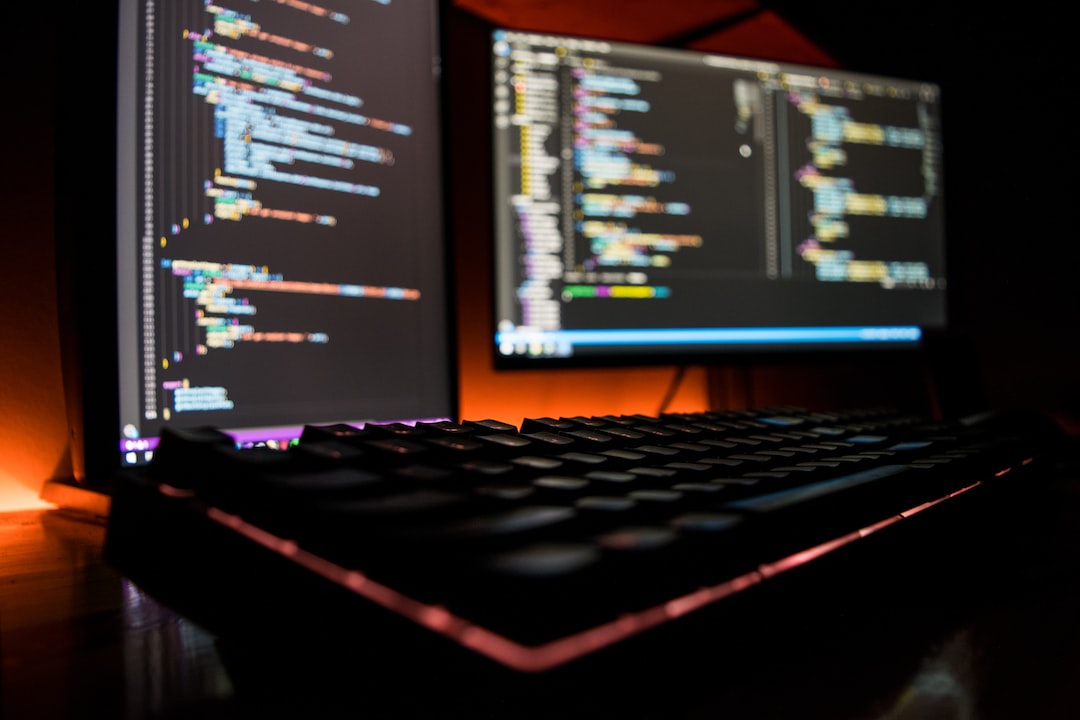
What is npm install?
npm install is a command used to install packages and dependencies for your Node.js projects. When you run npm install, npm reads the package.json file in your project directory and installs all the dependencies listed in it.
How do I install Node.js on my Mac terminal?
To install Node.js on your Mac terminal, you can use either the official Node.js installer or a package manager like Homebrew. Follow the instructions mentioned earlier in this article for detailed steps on how to install Node.js on macOS.
What is Node.js used for?
Node.js is used for building server-side applications, APIs, real-time applications, and even desktop applications. It provides a powerful and efficient runtime environment for running JavaScript code outside of a web browser.
Read more about “Node.js Tutorial: Mastering Node.js in 2024”
How to install Node.js 16?
To install Node.js 16, you can follow the same installation methods mentioned earlier in this article. Visit the official Node.js website and download the latest LTS version, which should be Node.js 16 at the time of writing.
Conclusion
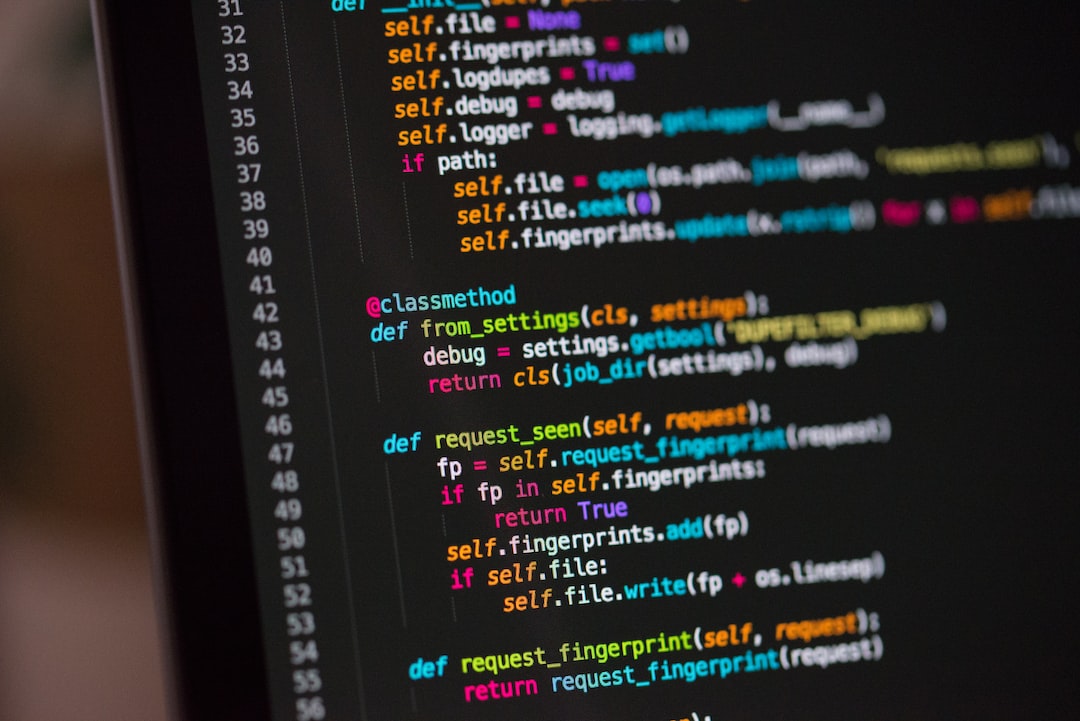
Congratulations! You’ve successfully learned how to install Node.js on various platforms. Whether you’re a beginner or an experienced developer, Node.js opens up a world of possibilities for building scalable and efficient applications.
In summary, Node.js offers a seamless installation process through the official installer, package managers, version managers, and even Docker. Each method has its own advantages, so choose the one that best suits your needs.
Node.js, with its event-driven, non-blocking I/O model, has revolutionized the way we build server-side applications. Its simplicity, scalability, and versatility make it a top choice for developers worldwide.
So, what are you waiting for? Start harnessing the power of Node.js and unlock your full development potential!
Recommended Links
- Node.js Tutorial on Stack Interface™
- Programming Languages on Stack Interface™
- JavaScript Frameworks on Stack Interface™
- Java Development on Stack Interface™
CHECK PRICE on: Amazon | Walmart | eBay

