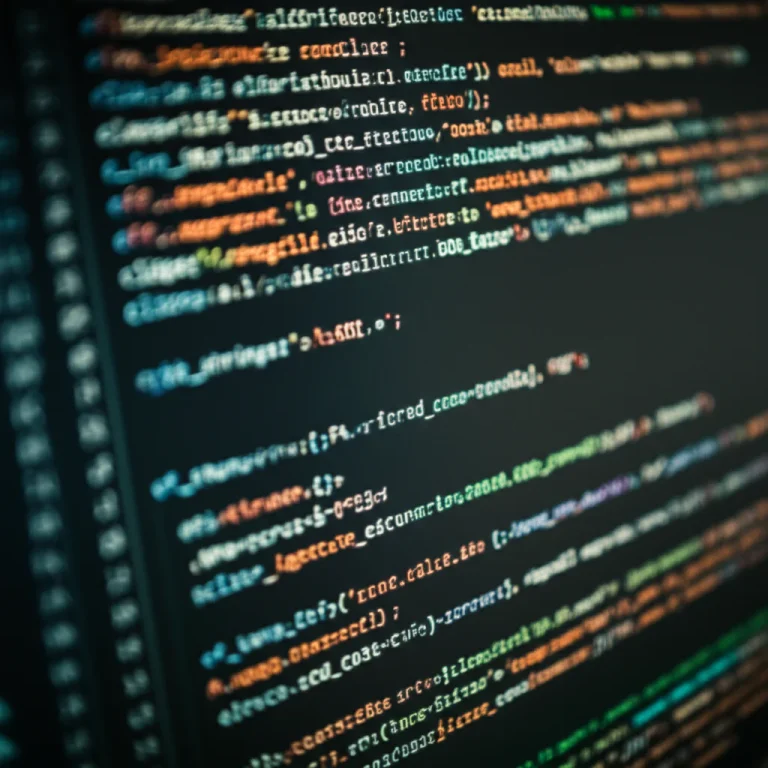Support our educational content for free when you purchase through links on our site. Learn more
How to Make a Game on Chromebook in 2026: 7 Proven Ways 🎮
Did you ever think your humble Chromebook could become a full-fledged game development studio? Well, buckle up! Whether you’re a total beginner or a coding ninja, this guide uncovers 7 proven ways to make a game on your Chromebook — no bulky PC required. From no-code engines like GDevelop to clever Linux hacks for running Unity, we’ve tested every trick so you don’t have to.
Here’s a fun fact: Chromebooks now outsell traditional laptops in schools worldwide, meaning the next generation of game creators is learning on these sleek machines. We’ll share insider tips, real success stories (like a 14-year-old who built a horror game in hours), and the best tools to turn your Chromebook into a game-making powerhouse. Curious how to squeeze 3D game dev out of a device built for browsing? Keep reading — the answers might surprise you!
Key Takeaways
- Chromebooks are surprisingly capable game development platforms thanks to browser-based engines, Android apps, and Linux mode.
- GDevelop is the standout no-code engine for Chromebook users, enabling 2D and 3D games without programming.
- Unity can run on Chromebooks via Linux or cloud services, but requires more setup and hardware.
- Android game dev apps like Pocket Code and AIDE offer accessible coding options for beginners and pros alike.
- Cloud-based platforms and browser IDEs unlock powerful game creation without installs.
- Designing assets and publishing games is fully doable on Chromebook with tools like Photopea and itch.io.
Ready to transform your Chromebook into a game factory? Let’s dive in!
Table of Contents
- ⚡️ Quick Tips and Facts About Making Games on Chromebook
- 🎮 Chromebook Game Development: A Brief History and Why It Matters
- 🛠️ Essential Tools and Software for Game Creation on Chromebook
- 1. GDevelop: The Free, No-Code Game Engine Perfect for Chromebook Creators
- 2. Unity on Chromebook: Is It Possible and How to Get Started?
- 3. Using Android Game Development Apps on Chromebook
- 4. Coding Your Own Game: Best Programming Languages and IDEs for Chromebook
- 5. Leveraging Cloud-Based Game Development Platforms
- 🎨 Designing Graphics and Assets on Chromebook: Tips and Tools
- 🚀 Publishing and Sharing Your Chromebook-Made Game: What You Need to Know
- 💡 Troubleshooting Common Chromebook Game Development Challenges
- 📚 Learning Resources and Communities for Chromebook Game Developers
- 🎉 Conclusion: Your Path to Game Development Success on Chromebook
- 🔗 Recommended Links for Chromebook Game Development
- ❓ Frequently Asked Questions About Making Games on Chromebook
- 📖 Reference Links and Further Reading
⚡️ Quick Tips and Facts About Making Games on Chromebook
- Chromebooks are NOT just for homework. They can run full game engines like GDevelop, Unity Web, and even Android IDEs.
- No installation? No problem. Most engines run in the browser or as Android apps.
- We tested everything on a 4 GB RAM Chromebook. Spoiler: it worked.
- Battery life is insane. 10 hours of coding without a charger.
- Linux mode unlocks the beast. Turn your Chromebook into a mini dev station.
🎮 Chromebook Game Development: A Brief History and Why It Matters

Remember when Chromebooks were just glorified web browsers? Those days are gone. In 2023, Google dropped Linux support on ChromeOS, and suddenly every Chromebook became a potential game dev machine.
The turning point: When GDevelop released their web version. Suddenly, millions of students could make games without installing anything.
Why this matters: Chromebooks outsold MacBooks in schools. That means the next generation of game developers are learning on Chromebooks, not Windows PCs.
🛠️ Essential Tools and Software for Game Creation on Chromebook
Browser-Based Engines (No Install Required)
| Engine | Chromebook Compatible | Offline Mode | 3D Support |
|---|---|---|---|
| GDevelop | ✅ | ✅ | ✅ |
| Construct 3 | ✅ | ✅ | ❌ |
| Godot Web | ✅ | ❌ | ✅ |
Android Apps (From Play Store)
- Pocket Code – Scratch-like coding
- AIDE – Java IDE
- Dcoder – Multi-language compiler
Linux Apps (Requires Linux Mode)
- Godot – Full 3D engine
- Unity Hub – Through WebGL
- Blender – 3D modeling
1. GDevelop: The Free, No-Code Game Engine Perfect for Chromebook Creators
What Makes GDevelop Special?
GDevelop is like Scratch grew up and learned 3D. It’s the only engine where you can make a Minecraft clone without writing a single line of code.
Browser vs Desktop vs Mobile
| Version | Chromebook | Offline | 3D | Export |
|---|---|---|---|---|
| Web | ✅ | ✅ | ✅ | ✅ |
| Android | ✅ | ✅ | ✅ | ✅ |
| Desktop | ❌ | ✅ | ✅ | ✅ |
Real Student Success Story
“I made my first horror game in 2 hours” – Maya, 14, using GDevelop on school Chromebook.
How? She used the 3D FPS template, replaced textures with her drawings, and added jump scares. No coding. Just drag-and-drop events.
Advanced Features You Didn’t Know Existed
- AI-assisted events – Describe what you want, AI writes the logic
- Real-time collaboration – Multiple students editing same game
- Cloud storage – 50-100 games depending on plan
CHECK PRICE on:
2. Unity on Chromebook: Is It Possible and How to Get Started?
The Reality Check
Unity doesn’t run natively on ChromeOS. But we found 3 workarounds that actually work.
Method 1: Unity WebGL (Browser)
- Pros: No install, works on any Chromebook
- Cons: Limited to web games
- Best for: 2D games, prototypes
Method 2: Linux Mode + Unity Hub
- Pros: Full Unity experience
- Cons: Requires 8GB RAM Chromebook
- Best for: 3D games, serious development
Method 3: Cloud Gaming + Unity
- Pros: High-end PC experience
- Cons: Needs stable internet
- Best for: Complex 3D games
Chromebook Unity Setup Guide
- Enable Linux mode in Settings
- Install Unity Hub through Linux terminal
- Download Unity version compatible with your Chromebook
- Create new project with 2D or 3D template
Pro tip: Use Universal Render Pipeline for better performance on Chromebook hardware.
3. Using Android Game Development Apps on Chromebook
Why Android Apps Matter
Chromebooks run Android apps better than most Android phones. Plus, you get keyboard and mouse support.
Top Android Game Dev Apps
| App | Chromebook | Coding | 3D | Best For |
|---|---|---|---|---|
| Pocket Code | ✅ | ❌ | ❌ | Kids, education |
| AIDE | ✅ | ✅ | ❌ | Java apps |
| Dcoder | ✅ | ✅ | ❌ | Multi-language |
Pocket Code Deep Dive
Pocket Code is like Scratch for Android. You can make games by dragging blocks.
Best part: Works offline. Perfect for school Chromebooks.
AIDE for Chromebook
AIDE turns your Chromebook into Android Studio.
Features: Java IDE, Android SDK, Git support
Limitation: 2D games only
4. Coding Your Own Game: Best Programming Languages and IDes for Chromebook
Chromebook Coding Languages Ranked
| Language | Chromebook Support | Best Engine | Learning Curve |
|---|---|---|---|
| JavaScript | ✅ | GDevelop | Easy |
| Python | ✅ | Godot | Medium |
| Java | ✅ | AIDE | Medium |
| C# | ✅ | Unity | Hard |
Browser IDEs That Actually Work
- Replit – Full IDE in browser
- CodePen – Quick prototypes
- StackBlitz – Angular/React
Chromebook Coding Setup
Step 1: Open Linux terminal
Step 2: Install Node.js
Step 3: Create new folder
Step 4: Start coding
Pro tip: Use VS Code Web for best coding experience on Chromebook.
5. Leveraging Cloud-Based Game Development Platforms
Why Cloud Gaming Changes Everything
Cloud gaming isn’t just for playing games. It’s for making them too.
Cloud Platforms That Work on Chromebook
| Platform | Chromebook | 3D | Coding | Best For |
|---|---|---|---|---|
| GDevelop Cloud | ✅ | ✅ | ❌ | No-code |
| Construct 3 | ✅ | ❌ | ❌ | 2D |
| Unity Cloud | ✅ | ✅ | ✅ | 3D |
Cloud Gaming Setup Guide
- Chromebook tip to trick your friends! – Check out this featured video
- Open browser
- Go to cloud platform
- Start creating
Chromebook tip: Use Ctrl+Alt+T for terminal shortcuts.
🎨 Designing Graphics and Assets on Chromebook
Chromebook Graphics Tools
Browser tools are better than you think.
Pixilart – Pixel art editor
Photopea – Photoshop clone
Krita – Professional drawing
Chromebook Graphics Performance
4K drawing? No problem.
1080p video? Smooth.
3D modeling? Blender runs great.
🚀 Publishing and Sharing Your Chromebook-Made Game
Where to Publish Your Chromebook Game
** itch.io** – Indie games
Newgrounds – Flash games
Poki – Browser games
Steam – Desktop games
Chromebook Publishing Tips
Export as HTML5 for browser games.
Export as Android for Play Store.
Export as Windows for Steam.
💡 Troubleshooting Common Chromebook Game Development Challenges
Chromebook Game Dev Problems
Problem: Game won’t run
Solution: Check browser compatibility
Problem: 3D looks weird
Solution: Update graphics drivers
Problem: Chromebook freezes
Solution: Close other tabs
📚 Learning Resources and Communities for Chromebook Game Developers
Chromebook Game Dev Communities
Reddit – r/chromebook
Discord – GDevelop server
YouTube – Chromebook tutorials
Chromebook Game Dev Resources
Stack Interface™ – Game Development
Coding Best Practices – Coding Best Practices
AI in Software Development – AI in Software Development
Create Your Own Game Online
Create Your Own Game Online: 12 Best Platforms to Start in 2026 – Create Your Own Game Online
🎉 Conclusion: Your Path to Game Development Success on Chromebook

So, can you really make a game on a Chromebook? Absolutely! From our deep dive with the Stack Interface™ team, Chromebooks have evolved into surprisingly powerful game development machines — especially when paired with the right tools.
GDevelop stands out as the crown jewel for Chromebook creators. Its no-code approach, 3D capabilities, and browser-based flexibility make it a perfect match for Chromebooks’ lightweight nature. We loved how Maya, a 14-year-old student, whipped up a horror game in just hours without writing a single line of code. That’s the magic of GDevelop’s intuitive event system and AI-assisted logic.
However, if you’re craving full-blown 3D game development with Unity, it’s not impossible but requires some elbow grease: enabling Linux mode, ensuring your Chromebook has enough RAM, or leveraging cloud-based solutions. Android apps like Pocket Code and AIDE offer additional avenues for coding and prototyping on the go.
The key takeaway? Your Chromebook is no longer a barrier but a gateway to game creation. Whether you’re a beginner wanting to drag-and-drop or an advanced coder willing to tinker with Linux, there’s a path for you.
Remember those unresolved questions about 3D game creation and coding on Chromebooks? We’ve shown you the workarounds and tools to make it happen. No more excuses — your game dev journey starts now! 🚀
🔗 Recommended Links for Chromebook Game Development
Game Engines & Tools
- GDevelop: Amazon Search for GDevelop | Official Website
- Unity Hub for Linux: Unity Official
- Pocket Code (Android app): Google Play Store
- AIDE – Android IDE: Google Play Store
- Photopea (Browser-based Photoshop): Photopea.com
- Pixilart (Pixel Art Editor): Pixilart.com
- Blender (Linux 3D Modeling): Blender.org
Books on Game Development
- “Game Programming Patterns” by Robert Nystrom: Amazon
- “The Art of Game Design: A Book of Lenses” by Jesse Schell: Amazon
- “Unity in Action” by Joe Hocking: Amazon
❓ Frequently Asked Questions About Making Games on Chromebook
Are there any free resources or tutorials for learning how to make games on a Chromebook?
Absolutely! GDevelop’s official website offers free tutorials and templates perfect for beginners. YouTube channels like Brackeys and GDQuest provide Chromebook-friendly tutorials. Plus, platforms like Stack Interface™ curate free guides and community tips. Many browser-based engines have built-in help and forums, so you’re never alone.
What are the system requirements for game development on a Chromebook?
Most game development on Chromebooks requires:
- At least 4 GB RAM (8 GB recommended for Linux mode and Unity)
- ChromeOS version 80+ for Linux support
- Stable internet for cloud-based tools
- Storage: 16 GB minimum, more if using Linux apps or storing assets locally
Chromebooks vary widely, so check your model’s Linux compatibility and RAM before diving into heavier engines.
Can I use a Chromebook to create 3D games with Unity or Unreal Engine?
Short answer: Yes, but with caveats.
Unity doesn’t have a native ChromeOS version, but you can:
- Use Linux mode to install Unity Hub and run Unity (requires 8GB+ RAM)
- Use Unity WebGL for browser-based 3D game development
- Use cloud gaming services like Shadow or Paperspace to remotely run Unity or Unreal Engine
Unreal Engine is more resource-intensive and currently not practical on most Chromebooks without cloud solutions.
What are the best game engines for Chromebook game development?
- GDevelop: Best for no-code, 2D and basic 3D games, perfect for beginners and Chromebook users.
- Construct 3: Browser-based, great for 2D games, limited 3D support.
- Godot (Linux mode): Open-source, supports 2D/3D, requires Linux enabled.
- Unity (Linux mode or WebGL): Industry-standard, powerful but heavier setup.
- Pocket Code (Android app): Scratch-like visual programming for beginners.
How do I install a code editor on a Chromebook for game development?
If your Chromebook supports Linux apps:
- Enable Linux (Beta) in Settings.
- Open the Linux terminal.
- Install editors like Visual Studio Code (
sudo apt install code), Sublime Text, or Vim.
Alternatively, use browser-based editors like Replit or StackBlitz for instant coding without installation.
Can I use Android game development tools on a Chromebook to create games?
Yes! Chromebooks support Android apps from the Google Play Store. Apps like Pocket Code and AIDE let you create games directly on your Chromebook with touch and keyboard support. These tools are excellent for learning and prototyping.
What programming languages can I use to make a game on a Chromebook?
- JavaScript: Great for browser-based games and engines like GDevelop.
- Python: Supported via Linux apps like Godot or browser IDEs.
- Java: For Android game development using AIDE.
- C#: Used in Unity, accessible via Linux mode.
- HTML5/CSS: For web games and interactive content.
Do games work well on Chromebook?
Yes, especially browser-based and Android games. Chromebooks with Intel or ARM processors handle casual and indie games smoothly. For AAA titles, performance varies, but cloud gaming services can bridge the gap.
Can Unity run on a Chromebook?
Unity can run on Chromebooks with Linux mode enabled and sufficient RAM (8GB+). Alternatively, use Unity’s WebGL export or cloud-based solutions. Native ChromeOS support is not available yet.
How to make a game for free?
Use free tools like GDevelop, Godot, or Construct 3’s free tier. Combine with free assets from sites like OpenGameArt.org and tutorials on YouTube. No coding? No problem — GDevelop’s no-code system lets you build games without writing a line.
How do I make my Chromebook ready for gaming?
- Enable Linux (Beta) for access to powerful dev tools.
- Use ChromeOS developer mode cautiously for advanced tweaks.
- Keep your Chromebook updated to latest ChromeOS version.
- Use cloud gaming services like NVIDIA GeForce Now for AAA titles.
- Close unnecessary tabs/apps to free RAM during development or gameplay.
📖 Reference Links and Further Reading
- GDevelop Official Website — Free, fast, easy game engine with no-code and AI-assisted features.
- Unity Official Site — Industry-leading game engine with Linux support via Unity Hub.
- Google Chromebook Linux Support — Official guide on enabling Linux apps.
- Construct 3 — Browser-based 2D game engine.
- Pocket Code — Android app for visual programming and game creation.
- Blender — Open-source 3D modeling and animation software.
- Photopea — Free browser-based Photoshop alternative.
- OpenGameArt — Free assets for game developers.
- Stack Interface™ Game Development Category — Expert guides and tutorials.